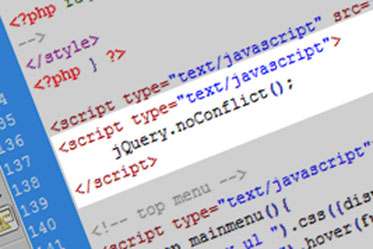About Typography:
Take care about your typography to make better user experience for your readers. How to achieve that?
- Learn more about typography, escpecially about the most often used codes, such as <p>, <h1>, <h2>, <h3>, <img> and <a>.
- This template has valid XHTML, but if you want to keep it like that, you must learn and follow the XHTML principles. Also, if some of your extensions are not XHTML valid, pages based on this component would not be XHTML valid as well (no matter if template itself is valid).
- Familiarize yourself with CSS styles that comes with this template.
- Never copy/paste directly from layout text editors, such as Microsoft Word or OpenOffice. Try to paste text in plain editors first (such as Notepad).
- Use a WYSIWYG editor that comes with Joomla or install a better editor, but always check your code in the editor’s HTML mode.
Heading One
Duis autem vel eum iriure dolor in hendrerit in vulputate velit esse molestie consequat, vel illum dolore eu feugiat nulla facilisis at vero eros et accumsan et iusto odio dignissim qui blandit praesent luptatum zzril delenit augue duis dolore te feugait nulla facilisi.
Heading Two
Duis autem vel eum iriure dolor in hendrerit in vulputate velit esse molestie consequat, vel illum dolore eu feugiat nulla facilisis at vero eros et accumsan et iusto odio dignissim qui blandit praesent luptatum zzril delenit augue duis dolore te feugait nulla facilisi.
Heading Three
Duis autem vel eum iriure dolor in hendrerit in vulputate velit esse molestie consequat, vel illum dolore eu feugiat nulla facilisis at vero eros et accumsan et iusto odio dignissim qui blandit praesent luptatum zzril delenit augue duis dolore te feugait nulla facilisi.
Heading Four
Duis autem vel eum iriure dolor in hendrerit in vulputate velit esse molestie consequat, vel illum dolore eu feugiat nulla facilisis at vero eros et accumsan et iusto odio dignissim qui blandit praesent luptatum zzril delenit augue duis dolore te feugait nulla facilisi.
My mother said to me, «If you are a soldier, you will become a general. If you are a monk, you will become the Pope.» Instead, I was a painter, and became Picasso… To have a quote styled like that, use «blockquote» element, like in this sample code: <blockquote><p>…your text here…</p></blockquote>
This is a dropcap style applied to a paragraph of text. To use it, apply class of dropcap to your paragraph of text, in example: <p class=»dropcap»>…some text goes here…</p>. To edit this style, find class .dropcap in CSS stylesheet file template_css.css.
Notice Styles:
This is a warning message you may use in your text. Simply add appropriate class to your paragraphs to achieve this effect. Here’s a sample code: <p class=»warning»>…your text here…</p>. The rest of text is just filler. Duis autem vel eum iriure dolor in hendrerit in vulputate velit esse molestie consequat, vel illum dolore eu feugiat.
This is an information message you may use in your text. Simply add appropriate class to your paragraphs to achieve this effect. Here’s a sample code: <p class=»info»>…your text here…</p>. The rest of text is just filler. Duis autem vel eum iriure dolor in hendrerit in vulputate velit esse molestie consequat, vel illum dolore eu feugiat.
This is an error message you may use in your text. Simply add appropriate class to your paragraphs to achieve this effect. Here’s a sample code: <p class=»error»>…your text here…</p>. The rest of text is just filler. Duis autem vel eum iriure dolor in hendrerit in vulputate velit esse molestie consequat, vel illum dolore eu feugiat.
This is typewriter style you may use in your text. Simply add appropriate class to your paragraphs to achieve this effect. Here’s a sample code: <p class=»typewriter»>…your text here…</p>. This style uses a font with constant width of characters.
Paragraphs Marked with a Number/Letter:
1This is a paragraph of text marked with a big number or letter. To make such paragraph of text, you should enter number before the rest of the text in the paragraph, and wrap it in span with a class of p_number, like this: <p><span class=»p_number»>1</span>…your text here…</p>
2This is a paragraph of text marked with a big number or letter. To make such paragraph of text, you should enter number before the rest of the text in the paragraph, and wrap it in span with a class of p_number, like this: <p><span class=»p_number»>2</span>…your text here…</p>
AThis is a paragraph of text marked with a big number or letter. To make such paragraph of text, you should enter number before the rest of the text in the paragraph, and wrap it in span with a class of p_number, like this: <p><span class=»p_number»>A</span>…your text here…</p>
BThis is a paragraph of text marked with a big number or letter. To make such paragraph of text, you should enter number before the rest of the text in the paragraph, and wrap it in span with a class of p_number, like this: <p><span class=»p_number»>B</span>…your text here…</p>
Unordered and Ordered Lists
Unordered list sample:
- list element one
- list element two
- list subelement one
- list subelement two
- list subelement three
- list element three
- list element four
Ordered list sample:
- list element one
- list element two
- list subelement one
- list subelement two
- list subelement three
- list element three
- list element four
Arrow list sample:
- to achieve this effect
- add class «arrow» to UL
- like <ul class=»arrow»>
Arrow (left) list sample:
- to achieve this effect
- add class «arrowleft» to UL
- like <ul class=»arrowleft»>
Calendar list sample:
- to achieve this effect
- add class «calendar» to UL
- like <ul class=»calendar»>
Check list sample:
- to achieve this effect
- add class «checklist» to UL
- like <ul class=»checklist»>
Delete list sample:
- to achieve this effect
- add class «delete» to UL
- like <ul class=»delete»>
Email list sample:
- to achieve this effect
- add class «email» to UL
- like <ul class=»email»>
File list sample:
- to achieve this effect
- add class «file» to UL
- like <ul class=»file»>
Folder list sample:
- to achieve this effect
- add class «folder» to UL
- like <ul class=»folder»>
Hearts list sample:
- to achieve this effect
- add class «heart» to UL
- like <ul class=»heart»>
Information list sample:
Lock list sample:
- to achieve this effect
- add class «lock» to UL
- like <ul class=»lock»>
Pencil list sample:
- to achieve this effect
- add class «star» to UL
- like <ul class=»pencil»>
Persons list sample:
- to achieve this effect
- add class «person» to UL
- like <ul class=»person»>
RSS list sample:
Shopping basket list sample:
- to achieve this effect
- add class «shop» to UL
- like <ul class=»shop»>
Songs list sample:
- to achieve this effect
- add class «song» to UL
- like <ul class=»song»>
Star list sample:
- to achieve this effect
- add class «star» to UL
- like <ul class=»star»>
Star list sample 2:
- to achieve this effect
- add class «star2» to UL
- like <ul class=»star2″>
Trash list sample:
- to achieve this effect
- add class «trash» to UL
- like <ul class=»tweak»>
Tweaks list sample:
- to achieve this effect
- add class «tweak» to UL
- like <ul class=»tweak»>
Unlock list sample:
- to achieve this effect
- add class «unlock» to UL
- like <ul class=»unlock»>
Warning list sample:
- to achieve this effect
- add class «warn» to UL
- like <ul class=»warn»>
Inset Styles:
Block TitleDuis autem vel eum iriure dolor in hendrerit in vulputate velit esse molestie consequat, vel illum dolore eu feugiat nulla facilisi.To make such block of text, wrap it into a span with a class of inset-left. Optionally, inside this span you can add another span with class of inset_title for title. Here’s an example: <span class=»inset_left»><span class=»inset_title»>Title</span>…your text goes here…</span>. In a similar way, you can align the block of text to the right. Use inset_right, instead of inset_left. Block TitleDuis autem vel eum iriure dolor in hendrerit in vulputate velit esse molestie consequat, vel illum dolore eu feugiat nulla facilisi. If you need to change width or something else in those blocks, you can edit classes .inset_left and .inset_right in CSS stylesheet template_css.css.
Duis autem vel eum iriure dolor in hendrerit in vulputate velit esse molestie consequat, vel illum dolore eu feugiat nulla facilisi. Duis autem vel eum iriure dolor in hendrerit in vulputate velit esse molestie consequat, vel illum dolore eu feugiat nulla facilisi.
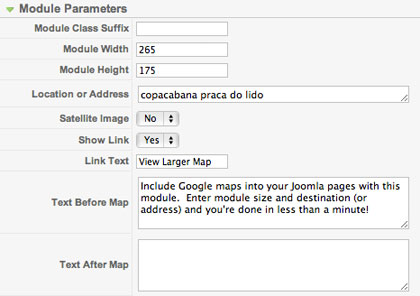 The most popular online maps service today is certainly Google Maps. This service covers the entire globe. Allmost all places and addresses throughout the world are included in this giant online world map. Modern websites often use free maps from Google to show where the company is located or how to find the company’s offices. Travel websites can use maps to show destinations they offer for vacation trips.
The most popular online maps service today is certainly Google Maps. This service covers the entire globe. Allmost all places and addresses throughout the world are included in this giant online world map. Modern websites often use free maps from Google to show where the company is located or how to find the company’s offices. Travel websites can use maps to show destinations they offer for vacation trips.